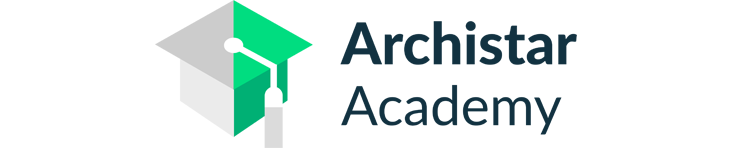Ten Tips for Switching From AutoCAD to Revit
There’s a change happening in the architectural and engineering sectors. Building information modelling (BIM) is gaining in popularity. You need to use BIM-focused software to adapt.

There’s no denying the importance of AutoCAD to the architectural and engineering sectors. Introduced in 1982, it was the first computer-aided design program for PCs. As a result, it paved the way for the digital design software packages you use today. If it weren’t for AutoCAD, we wouldn’t have 3DS Max, SketchUp, and a host of other software packages.
Of course, AutoCAD is still popular today. Many long-time architects and engineers have used the software for decades, adapting to its evolutions over time.
However, a new methodology threatens its relevance. The rise of building information modelling (BIM) means that AutoCAD no longer contains everything you need. While still a useful software option, it doesn't cater to BIM as well as newer software packages. This has resulted in many people switching from AutoCAD to Revit.
You could see Revit as an evolution of AutoCAD. After all, both are part of the Autodesk software offering. However, Revit offers much greater emphasis on building information modelling.
So how do you go about switching from AutoCAD to Revit? Before answering that question, let’s look at the reasons why you should make the switch.
Why Make the Switch?
You may have worked with AutoCAD for so long that you don’t see any reason to make a change. The following are key reasons for switching from AutoCAD to Revit:
- You can take advantage of Revit’s focus on building information modelling. That means smoother data sharing and faster project completion times.
- Revit synchronizes your 2D drawings and 3D models. A change in one drawing leads to changes in every related drawing. This cuts down on reworking time and highlights conflicts between drawings immediately.
- Many government contracts require the use of building information modelling. The private sector is also adopting BIM at a fast rate. Revit is a better software for the BIM method than AutoCAD. As a result, it gives you a greater competitive advantage.
- It’s easier to create renderings and model walkthroughs in Revit. Every aspect of the model comes from the datasets you implement. AutoCAD separates rendering from your data. As a result, it costs more time and money to create high-quality renders using AutoCAD.
- Revit automates several manual processes. For example, you can use plug-ins to automate lighting, energy, and structural analysis. As a result, you spend less time and money on projects.
Revit allows you to use building information modelling to its fullest, as well as offering other benefits. Now let’s look at how to make the transition.
Tip #1 – Start Small
Revit requires you to change the way you work on projects. The models and drawings are still a part of the project, but they’re not the most important part. Instead, Revit thrives on data. The more data you have, the more accurate your models. You’ll involve all of your project’s stakeholders from the start. It takes time to get used to working in a more collaborative environment.
Jumping into a big project straight away may overwhelm your team. You have to understand building information modelling before you can use Revit to its full potential. Combining a big project with a steep learning curve is a recipe for disaster.
Start small so you can cement your processes. Learn how to use Revit, and what it requires from your team. As your team develops its conceptual understanding, scale your projects upwards.
Tip #2 – Loosen Your Schedule for Your First Project
As well as starting small, it’s best to account for the time you’ll take to adapt to Revit when you first use it. You’re learning about new processes and software as you work. A tight schedule places unwanted pressure on the project.
Revit will save you plenty of time once you understand its ins and outs. But you have to grasp its intricacies first. Many people make the mistake of thinking they’ll adapt instantly from AutoCAD to Revit. They allocate too little time to their first projects, and end up running out of time.
As well as keeping the first project small, ensure you have a loose deadline. Tell your client that you’re switching to a new software package. Explain the benefits and the fact that you’ll need some time to adapt. This gives you more freedom to learn how to use Revit properly.
Tip #3 – Don’t Create 3D Models for Everything

Many new Revit users follow the same working patterns they used with AutoCAD. They create their 2D drawings, then build 3D models for every object in the drawings.
It’s an enthusiastic approach, but one that eliminates the time-saving benefits of Revit. As mentioned above, Revit links your 2D drawings to your 3D models. This doesn’t mean that it automatically creates your more complex 3D models for you. However, the link does handle some of the smaller models.
Tinker with the software to see this in effect. In some cases, a combination of your 2D drawings and inputted data creates basic 3D models for you. Keep trying different 2D drawings to see what works. You’ll save a lot of time if you let Revit handle the basics for you.
Tip #4 – Avoid Under-Modelling
Having said that, Revit doesn’t handle everything. Some users see that it helps with simple models, and assume it will do the same for their more complex models. They skip important parts of the modelling process or don’t invest enough time into their 2D drawings.
Revit makes model creation easier, but you still have to do some work. Under-modelling may save some time initially, but it creates confusion as the project goes on. Your drawings and models start conflicting because you didn’t put the time into fixing them up.
Use your datasets to help with model building, but don’t rely on them to do the work for you.
Tip #5 – Organise Projects from the Start

You can’t dip straight into Revit and start a project without organising your team first. It’s not about creating a basic model and working from it. You must follow the BIM methodology. That means collecting datasets from every stakeholder. You must also ensure all stakeholders understand their roles, and how you’ll share project information.
Here are some key questions to ask before every Revit project:
- What’s the project size?
- Who are the stakeholders?
- Will I involve the client in the development process?
- Does every stakeholder use Revit?
- What’s the size of my team?
- How will we handle our datasets?
Come up with answer for each question, then inform everybody on your team. You must be on the same page from the start of the project. It’s no use getting started, and then introducing new stakeholders in the same way you could with an AutoCAD model.
Switching from AutoCAD to Revit means changing your workflow. You must adapt to this just like you adapt to the differences between the software packages.
Tip #6 – Update Your Hardware

You may need to update your computer hardware to ease to transition to Revit. It’s a more complex software package, so it requires greater processing power to run smoothly.
In particular, pay attention to processor speed. A faster processor means a better performance. You’ll also need plenty of Random Access Memory (RAM), ideally in excess of four gigabytes.
Happily, you can run Revit on computers using Windows 7, 8, or 10. However, it doesn’t work on the 32-bit versions of these operating systems anymore. It’s a 64-bit application, so you may have to upgrade appropriately.
You also need a graphics card that’s compatible with Direct-X 11, and includes Shade Model 3.0. This ensures you create realistic models and renders.
Bear in mind that these are the minimum requirements to run Revit. Ideally, your systems will exceed these requirements to ensure Revit runs as smoothly as possible.
As a very general rule, a computer that can run modern videogames is well-suited to running Revit.
Tip #7 – Adopt Building Information Modelling
As mentioned, Revit makes implementing the BIM methodology easier. It encapsulates the shared nature of BIM and uses your datasets to maximum efficiency. You can’t take advantage of this feature if your workplace hasn’t adopted BIM.
Train your team in BIM before switching from AutoCAD to Revit. The web hosts plenty of resources to help your team to understand BIM. However, you may want to obtain a professional certification as well. There’s no standard course for BIM, as each provider has its own take on the methodology. Research the firm that suits your company’s needs, and use your consultant to get your staff up to speed.
Train your entire team, and don’t assume that an AutoCAD expert will enjoy an easier transition. The software packages have fundamental differences, plus, Revit requires a new way of thinking.
Revit isn’t the same thing as BIM, and you don’t have to adopt BIM to use it. However, the software helps you to use BIM concepts with greater efficiency. Furthermore, you’ll get more out of Revit if you commit to BIM.
Tip #8 – Use Revit for Detailing
Despite the many updates since its release, many people still think that Revit can’t handle detailing. In particular, there’s a myth that it’s no good for 2D detailing. This myth is so enduring that some people switch back to AutoCAD to handle 2D detailing, such as wall sections.
That’s a mistake. Revit offers the tools to handle 2D detailing. You just have to learn the proper techniques. This is where a Revit BIM course will help you. Learn the proper techniques, and you’ll find that you can use Revit to draft details faster than you would in AutoCAD.
Furthermore, you’ll keep all your drawings within the Revit framework. This means less time wasted on trying to coordinate drawings from different software packages.
Tip #9 – Clean Models Regularly
Even though Revit improves efficiency, it doesn’t eliminate redundancy entirely. Your model will still collect unneeded views and families over the course of the project. Allowing these to build up causes confusion, and places higher demands on your hardware.
Take some time at the end of each week to clean up. Delete unneeded views, families, and elements. Also, pay attention to any warnings Revit provides, and try to solve them. It shouldn’t take more than half an hour each week to clean up your model. The result is a more efficient model that runs smoothly on your hardware.
Tip #10 – Take a Revit BIM Course

Revit has different capabilities to AutoCAD. New adopters must account for these differences, as there are things that you can do in AutoCAD that you can’t yet in Revit, and vice-versa.
A Revit BIM course helps. These courses teach you about the basics of the Revit software, as well as its current feature set. Instead of starting from scratch, use a course to give yourself a head start.
The knowledge on feature sets helps in other ways, too. Sometimes, Revit may not contain a feature you need, which makes switching from AutoCAD to Revit impossible. Keep track of each Revit update so you know what new features it offers. Knowledge of the software may help you to pick the right time to make the switch.
Conclusion
Switching from AutoCAD to Revit isn’t as simple as installing a new software package and going to work. Revit differs from AutoCAD in several ways. It also requires you to adopt building information modelling to get the most out of it.
These tips will help you to overcome the initial hurdles. Follow them to ensure you have the hardware you need and train your team to handle the transition. Give yourself time, and start small to keep things smooth.
ArchiStar Academy can help you make the change. We offer a Revit BIM course that teaches the basics of the software, and how to use BIM to its fullest. ArchiStar Academy also offers Revit tutorials, which you can find on our blog, and courses in other digital design software packages. Furthermore, you can purchase Revit directly from us.
We’re here to help if you have any questions about making the switch from AutoCAD to Revit. Contact ArchiStar Academy today to speak to a representative about taking a Revit BIM course.
ArchiStar Academy offers several courses across the spectrum of digital design software. You’ll develop your skills, allowing you to create more accurate and functional models.
Please don’t hesitate to get in touch with Archistar Academy today if you have any questions.
If you would like to share your thoughts on our blog, we’d love to hear from you!
Get in touch with the ArchiStar Academy community via Facebook.
Posted on 20 Jan 2020