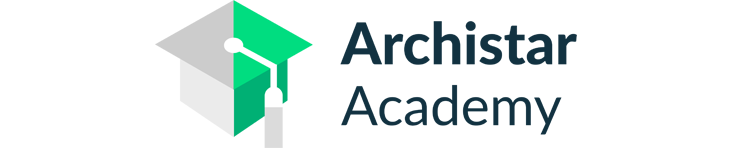How To Place a Standard Door Using Revit
With Revit in just minutes you can place a door to any wall in your building model.
In fact, it’s so simple no previous software experience is necessary and you’ll save yourself a ton of time.
So, let’s get started.
To begin… Open a plan, section, or the 3D view. Click Architecture tab and let’s get to work.
1. Under the Architecture tab, select the Door tool.
From the Door Properties choose a Door from a variety of sizes.
2. Select the default door and hover over a wall to see a projection of where it will be placed.
3. Click on the wall to place the door.
4. Once the door is in place, you can flip it using the arrows that appear when the door is selected.
5. Select a door to view the dimension between the wall and door.
6. Click and drag the blue dot located at the extents of the dimension - this measures off the dimension to where you want it.
Free Account
Go ahead and experience how much time Revit will save you with ArchIStar Academy's Revit Training. Make all the designs you want, placing them on any site you like.
To activate your free account just go here: https://academy.archistar.ai
If you would like to share your thoughts on our blog, we’d love to hear from you!
Get in touch with the ArchiStar Academy community via Facebook.
Posted on 20 Jan 2020