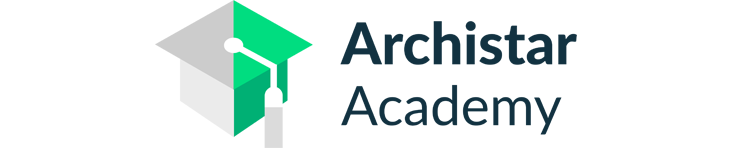How to set up an Analysis Grid in Grasshopper
When presenting options or ideas, it is always important to be prepared and come from strength. The world is becoming reliant on infographics, diagrams and visual representations of data. Wouldn't it be great if you could visualise the data that demonstrates the difference in your design options, and present that your client instead.
Even better, wouldn't it be great to embed that visual feedback into your design process - so you understand the variations whilst your designing!
Here are some sample ideas for design analysis scripts:
☀ Which areas of my floor plan are far away from a window?
⛙ What is the proximity to the nearest structural beam?
👁 How private are these rooms?
Read below to learn how to create an Analysis Grid in Grasshopper and sample and report on a range of data. Once you learn this process, you can replace the data and visualisation with what you are presenting. Don't get frustrated with your presentations. Be a confident designer and integrate Data and Analytics in your workflow today!

- Reference Boundary Lines and create a Boundary Surface.
- Place a Point Grid using IDDA’s 'Surface Grid' custom user object.
- Create a Voronoi grid using the points on the Surface Grid to create closed polyline cells.
- Dispatch all cells that are inside the boundary line based on their center points.
- Place a boundary surface on the remaining cells.
- To sample some data, do a simple 'Pull Points' to the exterior boundary geometry.
- Use the distance data to colour the cells based on their distance to the boundary.
Step 1 Reference Geometry

Step 2 Setup Grids

Step 3 Voronoi Cells

Step 4 Dispatch

Step 5 Boundary Surfaces

Step 6 Pull Points

Step 7 Analysis Preview

If you would like to share your thoughts on our blog, we’d love to hear from you!
Get in touch with the ArchiStar Academy community via Facebook.
Posted on 09 Oct 2023